🖥️Creating Segments
The How and Why of creating segments
Segments are one of the most important aspects of your Gleantap account. Everything from campaigns to automations is built upon segments and building your audience groups.
For this article, we will start with the basics: How to Create and Configure your segments.
The first thing you need to know is where to find the segment builder. You can do so by clicking on Audience on the left-hand side and then Segments.

Next, follow the below steps to create your segment.
Step 1: Navigate to Audience > Segments from the sidebar.
Step 2: Click on the green '+' button on the top right of the screen.
Step 3: Enter a segment name, and then indicate if the segment is Static or Dynamic. A static segment will not change size, while a dynamic segment will change size based on the criteria set.
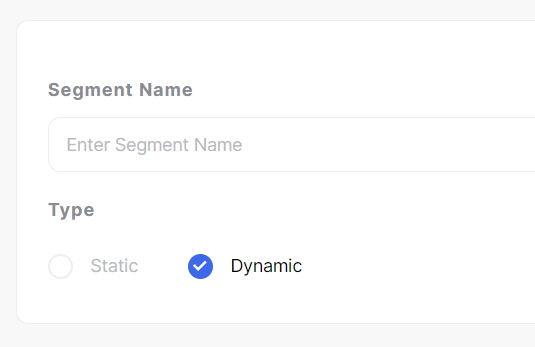
Step 4a: Click on the 'Add Filter' button to start adding criteria for the segment.
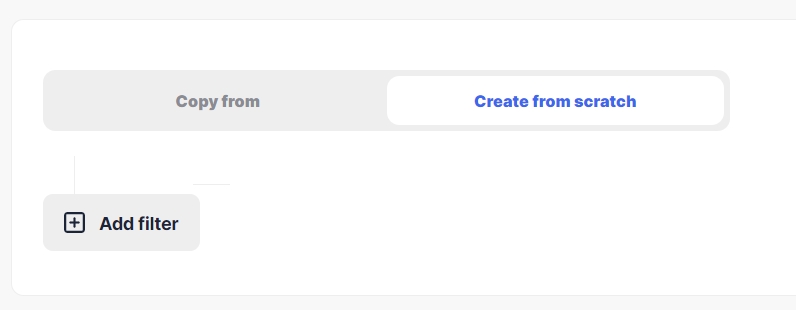
Step 4b: In the flyout, select a filter category to see specific criteria that can be added. More on this here.
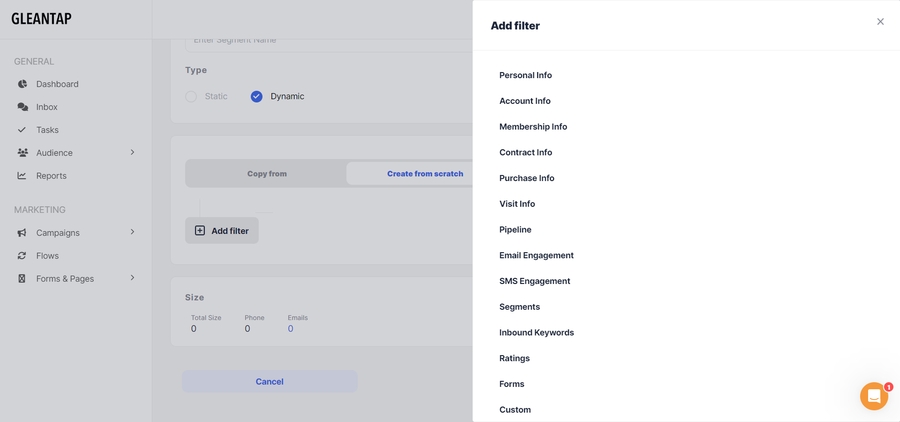
Step 5: When done making your segment, click Calculate, and then Save.

Last updated
Was this helpful?