🔗How to Integrate Gleantap with Ring Central
Step One: Open your account and navigate to the top right menu and click on Settings. This will open a new page where you will see a tab marked Integration.
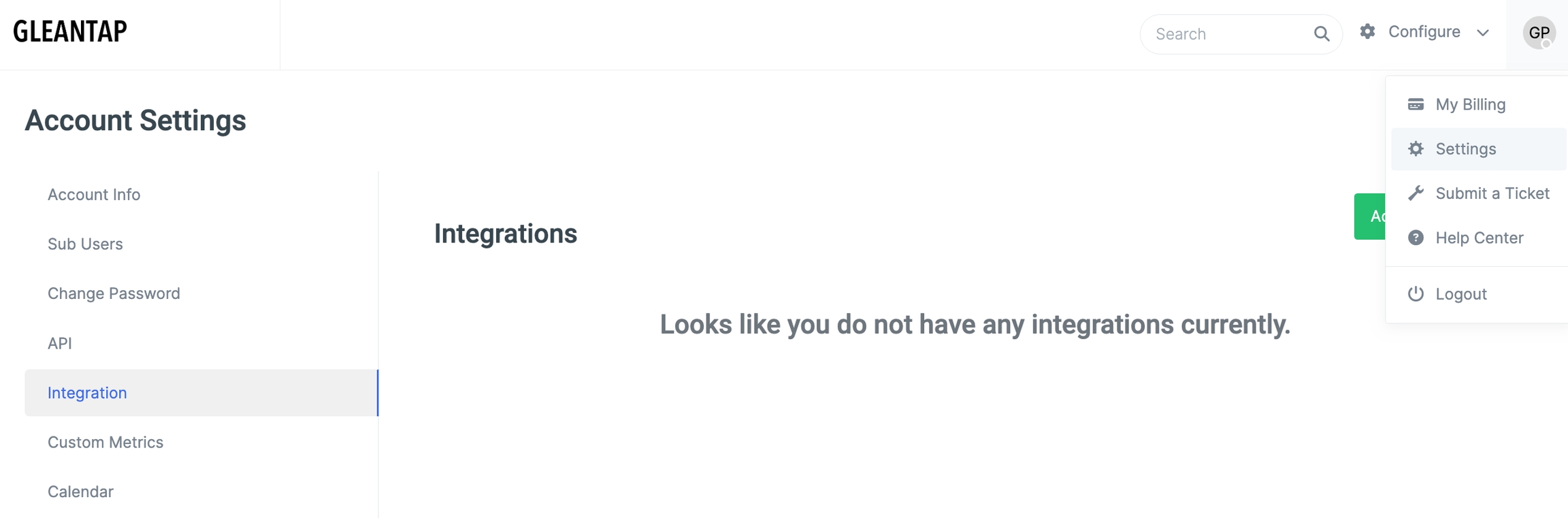
On this page, click the green button that says 'Add New Integration.' Under integrations, select RingCentral and you will see this.

Now, go into your RingCentral account and follow the below steps to create the JWT token you need to add to complete the integration.
Creating a JWT credential
JWT tokens are created exclusively within the RingCentral Developer Console. For this reason, JWT credentials can only be created by users who have a valid developer account or role. To create a JWT used for app authentication, follow these steps:
1. Login to the RingCentral Developer Console. If you do not have access to the Developer Console, please reach out to your account administrator to request access.
2. Hover your mouse over your name in the upper righthand corner, and select "Credentials."

3. Click 'Create JWT.'

4. Configure your JWT.
Under Select Environment, choose 'Production.'
For 'What apps are permitted to use this credential?' select 'Only specific apps of my choice' and add this client ID for Gleantap: aqF2UIImTZCaaUUusJ0G2Q

Now, go back to Gleantap, add your RingCentral Number and the newly made JWT token and you should be all set!
Last updated
Was this helpful?