🔗Push Data to Mindbody
Option 1 - Form, via Workflow
First, navigate to your form list under Forms & Pages > Forms and click on the three little dots for any form. Then, select the 'Workflows' option. If you have Mindbody integrated with Gleantap, you'll see the option to 'Submit Lead to Mindbody.'
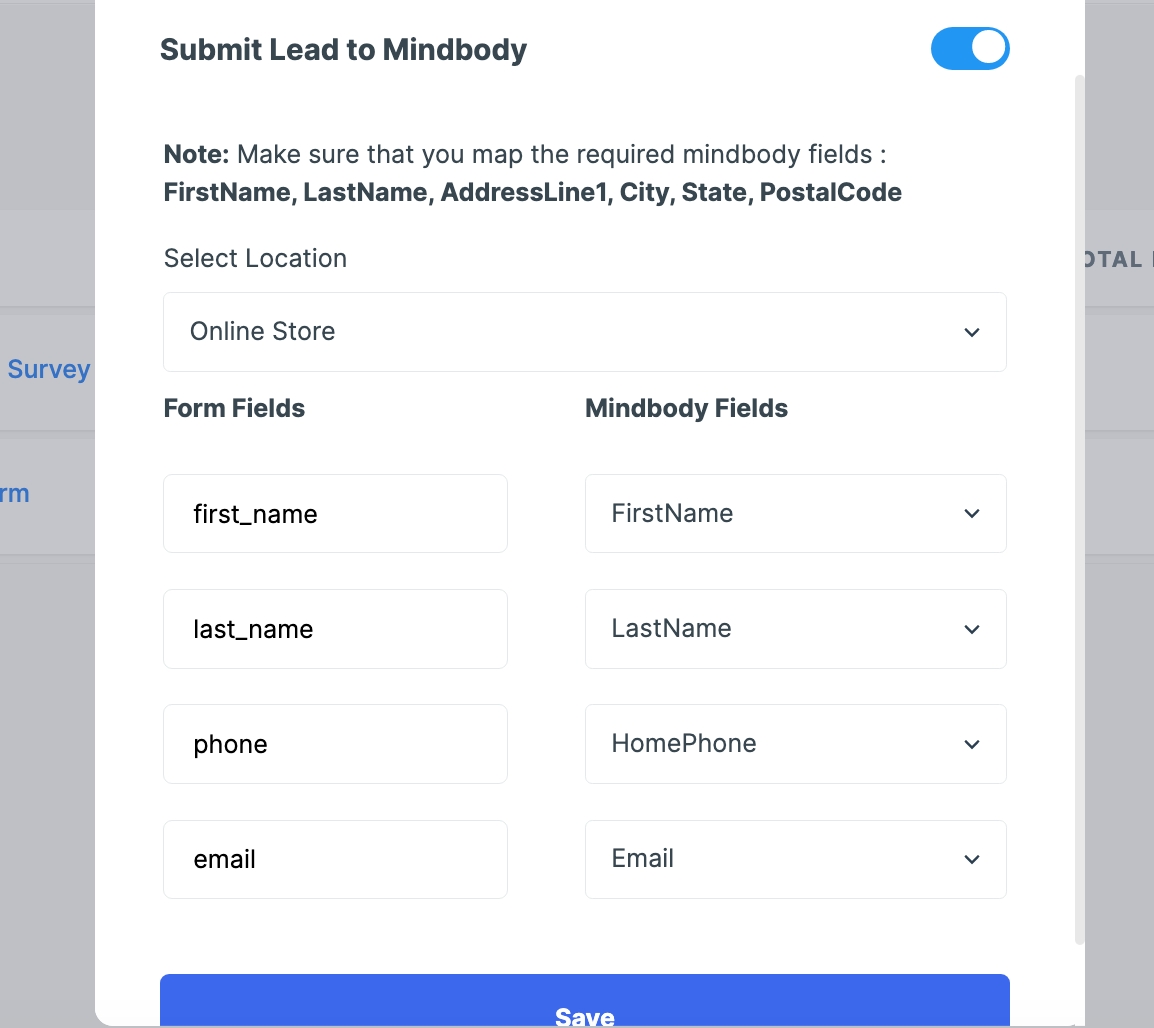
If you've created a Gleantap Form and would like leads to be added to Mindbody, here are the steps to take. (Currently, Mindbody is the only system this works with, but ask your account manager if you want to have the team set it up for another service.)
Option 2 - Form, via Redirect URL
You can have a form redirect to the below URL with the parameters to submit to MBO.
First, navigate to your form list under Forms & Pages > Forms and select 'Redirect URL' under 'Configure.'

Next, you'll enter the Redirect URL: https://api.gleantap.com/v2/mindbody/pushClientToMBO/site_id
In the above URL, you need to replace the “site_id” with the Site ID of the Studio in MBO. Integration should be active within the workroom for this to work.
The last step is to Map your Form Attributes. See 'Data Attributes to Pass (Payload)' below.

Option 3 - Flow, via Webhook
First, navigate to your flow list under Flows and click on the three little dots to edit your flow. The following steps will be the same if your are creating a new flow.
Click the + to add an Action, and select 'Other.'


Select 'Submit to Webhook' and enter the following information.
Webhook URL: https://api.gleantap.com/v2/mindbody/pushClientToMBO/site_id

Enter the following information on the left column under 'Payload' and select the matching attribute from the menu on the right column.
Click 'Save.'
Data Attributes to Pass (Payload):
first_name
last_name
email
phone, optional
address, optional
city, optional
state, optional
postal, optional
birthdate, optional
email_optin (true or false), optional
text_optin (true or false), optional
redirect (URL to redirect after submission - only needed for Forms, via Redirect URL), optional
Last updated
Was this helpful?