🖥️Integrations
Follow these steps to sync your data between your platforms and Gleantap.
Step One: Open your account and navigate to the top right menu and click on Settings. This will open a new page where you will see a tab marked 'Integration.'
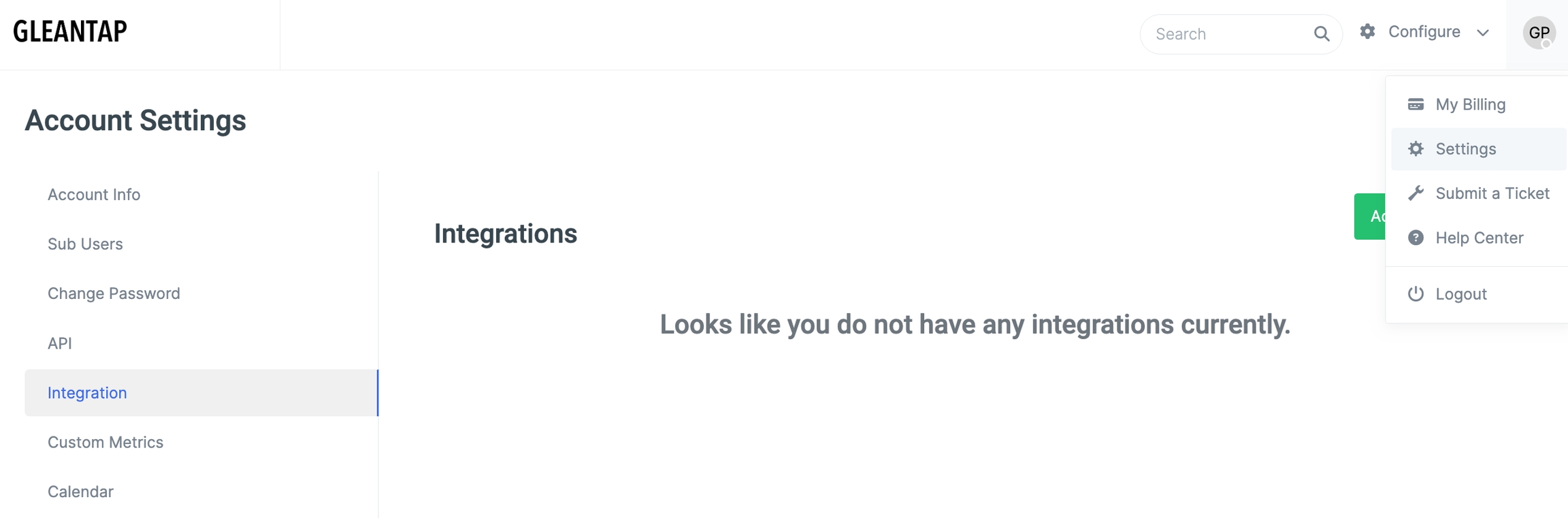
On this page, click the green button that says 'Add New Integration.' Under integrations, select the platform.

A window will open for you to enter the information neede to complete the integration. Here are a couple examples:


Information needed may differ based on the platform. If an API Key is required, you can follow these instructions to get yours.
Click 'Submit' and the integration process will begin.
Last updated
Was this helpful?